How are you doing in this incredibly strange time, faced with a daily rhythm that looks completely different from how it was before? It seems that many of the people I know are in one of two situations: they are busier than they have ever been in their lives, without enough hours in the day for even the most basic tasks, or they suddenly have spare time that never existed before. It’s mostly people with little kids who are suddenly faced with packing in work with childcare + homeschooling – and to those of you in that camp, tuck this blog post away for another day ;-). But for those of you who might be itching for a small project, I thought I’d share how I organize my digital photo files. I often hear that this is a point of stress for people, and until I had a system, it was for me too.
Mine is incredibly simple: it’s just a nested system on my main computer, organized by year. That’s it.
In the “Desktop My Pictures” folder, I have both a client folder and a personal photo for each year (for personal photos, I have grouped everything before 2010 together).
Here’s my Desktop My Pictures folder:
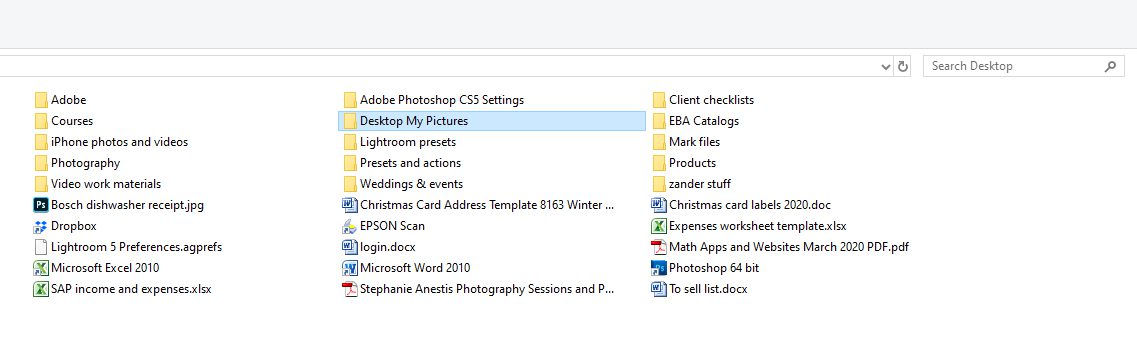
And here’s what’s in that folder:
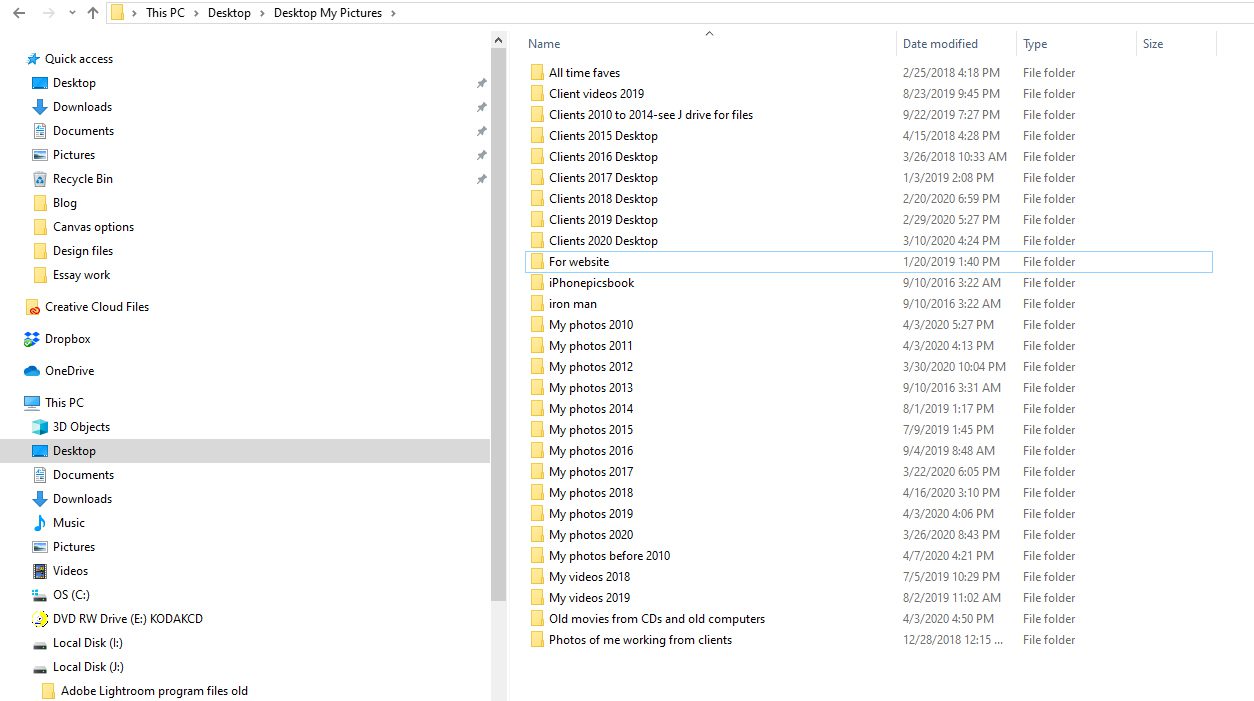
Within each of these yearly folders, the photos are organized by event/occasion, or just a simple name “Pool time”. At one point, I tried to organize photos seasonally in subfolders marked “Spring”, “Winter”, etc., but I found that those categories just ended up being cumbersome and I liked being able to see all of the subfolders as soon as I opened the folder for a specific year.
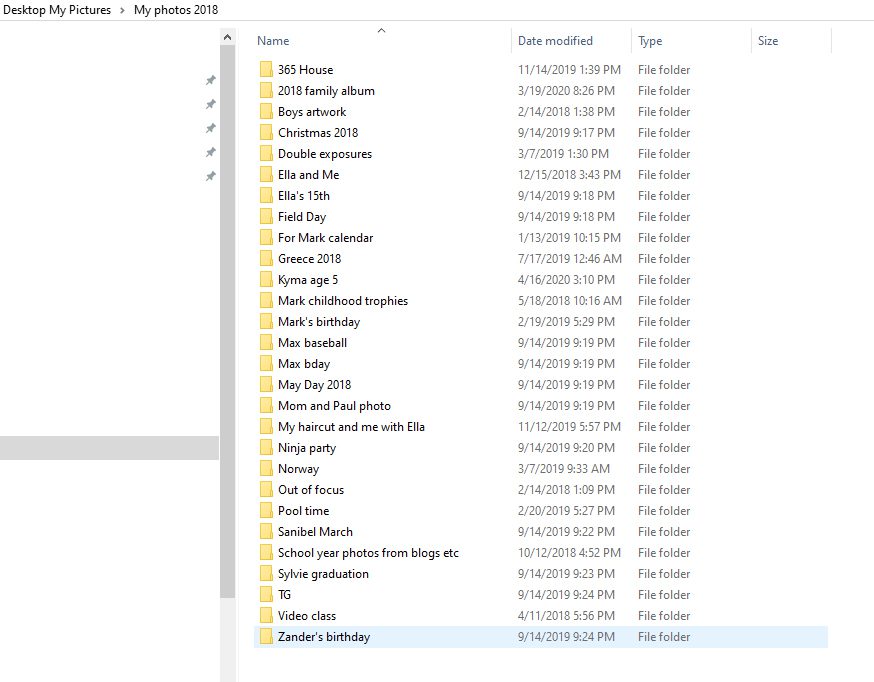
I don’t try to make the folders too neat or even. Some folders have 3 photos and others have 300. All that matters is how easy it is to find the photos at a later date. I also don’t worry about naming individual photo files, which would take forever. When I upload new photos from my camera to the computer, I just choose a folder title that describes the photos so that in future years, I can easily find what I’m looking for.
What about phone photos?
I had grand plans at one point of combining my phone and camera photos into one unified system. But it’s too much. I can’t go through all of my 18,000 iphone photos and appropriately categorize them with the camera photos; I would go insane!
Instead, every three months I directly connect my phone to my computer and I manually drag all of the photos and videos from the past three months to a new folder I’ve titled “iPhone photos and videos January through March 2020”. (My to-do app reminds me of this task every three months). This means that the iPhone photos will always be chronological in 3 month sections in a nice, journal-style way. I know that iPhone photos are on the cloud as well but I don’t trust the cloud with this precious record of our daily life! More on backing up on my next post….
My iPhone backup folders:
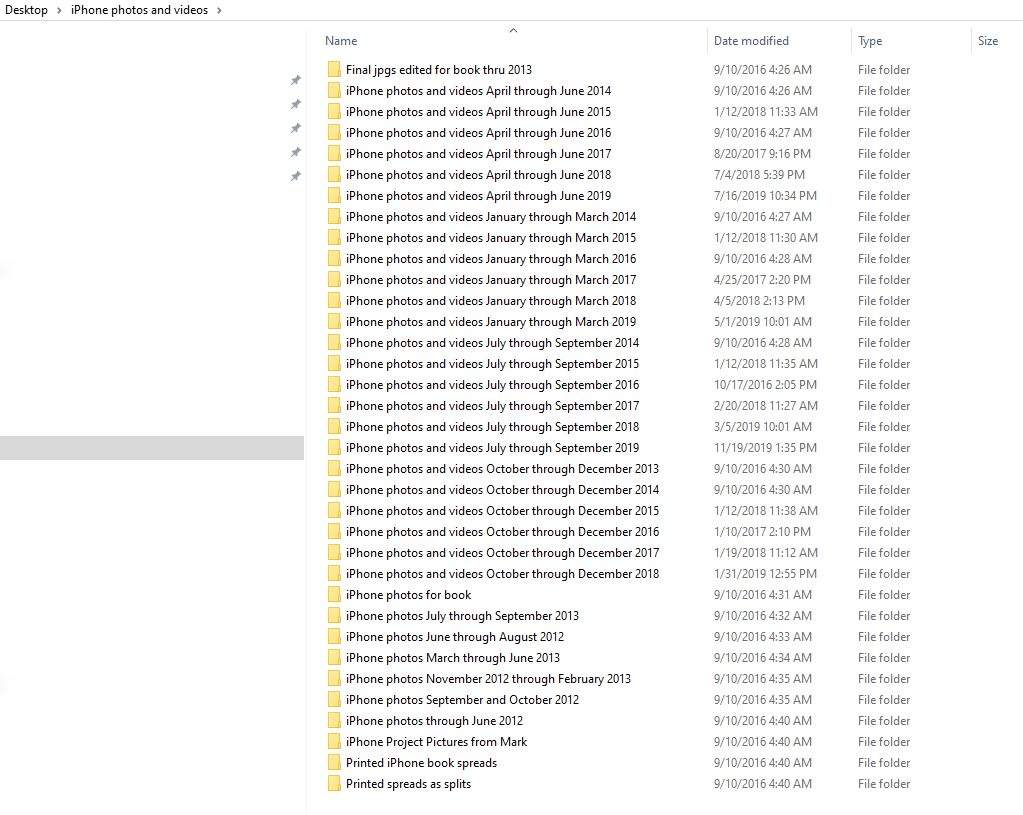
Until then, happy organizing! 🙂
Stephanie

Step-by-step instructions if you still have photos on your camera SD cards or in folders marked “SD upload” and aren’t sure what to do next:
1) Go to your desktop and create a pictures folder; don’t name it “My Pictures” because your computer might already have a folder named that. Create subfolders labeled by year for whatever years you might have photos for.
2) Connect your SD card reader to the USB port on your computer, or open the file folder on your computer with the uploaded photos. Take a look at the photos and figure out what year(s) they are from (you can select a photo and hit “properties” for info). Copy and paste them from the SD card to the appropriate subfolder by year.
3) Once you have all of the photos in subfolders by year, you’re ready to create folders with names for events, the final step. Start with the earliest year. Open the folder and browse the photos. As logical subfolder names pop out at you (“At the dog park” “Thanksgiving” etc.), create those new subfolders and drag and drop the corresponding photos into those folders. Repeat, until you’ve got them all in logically named folders. They only have to be logical to you!
Unless you have thousands and thousands of photos, you can probably take care of this task in an hour or two, and you’ll feel so satisfied to have your files nicely organized when you do!
If you have questions about any of this, just send me a message! You can email me at stephanie.anestis@gmail.com or add a comment to this post :-).